How to register and get full use of NHS App services
The NHS App puts you in control, with access to a range of NHS services at your fingertips.
Here’s how to get started. Ideas and guides on how to use the app and what benefits it can bring are further down the page.
Installing the App
- Open the App Store (for iPhone or other ios devices) or Google Play
- Search for NHS App
- Install the App
Registering
If you already have an NHS login account for other apps and websites you can use the same email address and password to log in.
To create an NHS login account, you must be aged 13 or over, and have an email address and phone number:
- Enter your email address and select Continue.
- Choose a password.
- Accept the NHS login terms and conditions.
- The NHS will email you a security code. Enter this code in the NHS App to confirm your email address.
- Enter your mobile phone number and select Continue.
- We will send you another security code in a text message. Enter this code in the NHS App to confirm your mobile phone number.
- If you have entered the correct codes, you can access the NHS App.
You will now have an NHS login.
Proving who you are
You will need to prove who you are to access other services like seeing your GP health record and other personal information.
Use photo ID to prove who you are
You will need a form of photo ID such as a valid UK passport or UK driving licence.
You have two options.
Option 1 – Complete a face scan
Through the NHS App, NHS login will guide you on how to:
- Take a photo of your ID with your mobile phone.
- Complete an automated scan of your face using your mobile phone. This will be used to match your face with the photo ID.
- Enter your date of birth.
- Enter your NHS number or your name and postcode.
When you have completed these steps, your identity should be confirmed within a few hours.
Option 2 – Take a video
Through the NHS App, NHS login will guide you on how to:
- Take a photo of your ID with your mobile phone.
- Record a short video of your face and say 4 randomly generated numbers (you can also use British Sign Language or write the numbers down and show them in the video).
- Enter your date of birth.
- Enter your NHS number or your name and postcode.
When you have completed these steps, your identity should be confirmed within a few hours.
What to do if you do not have photo ID
Each GP surgery creates an online account for patients on their local computer system.
You can use the following details from that account to prove who you are:
- the ODS code of your GP surgery
- the account ID
- a linkage key or a passphrase
Your GP surgery should give these details to you in a ‘PIN document’. The linkage key or passphrase will expire 2 weeks after it is printed.
When you have the PIN document, follow these steps in the NHS App:
- Select How to prove who you are without photo ID
- Select Yes – I use online services
- Select Yes – I have all 3 details
- Enter your ODS code, account ID, and linkage key or passphrase
- Enter your full name and date of birth
Logging in to the NHS App
- Enter your email address and select Continue.
- Enter the password you created when you registered on the app.
What you can do with the App
There are a huge number of ways the NHS App can help you manage you health online, a
-

Prescriptions in the NHS App
-
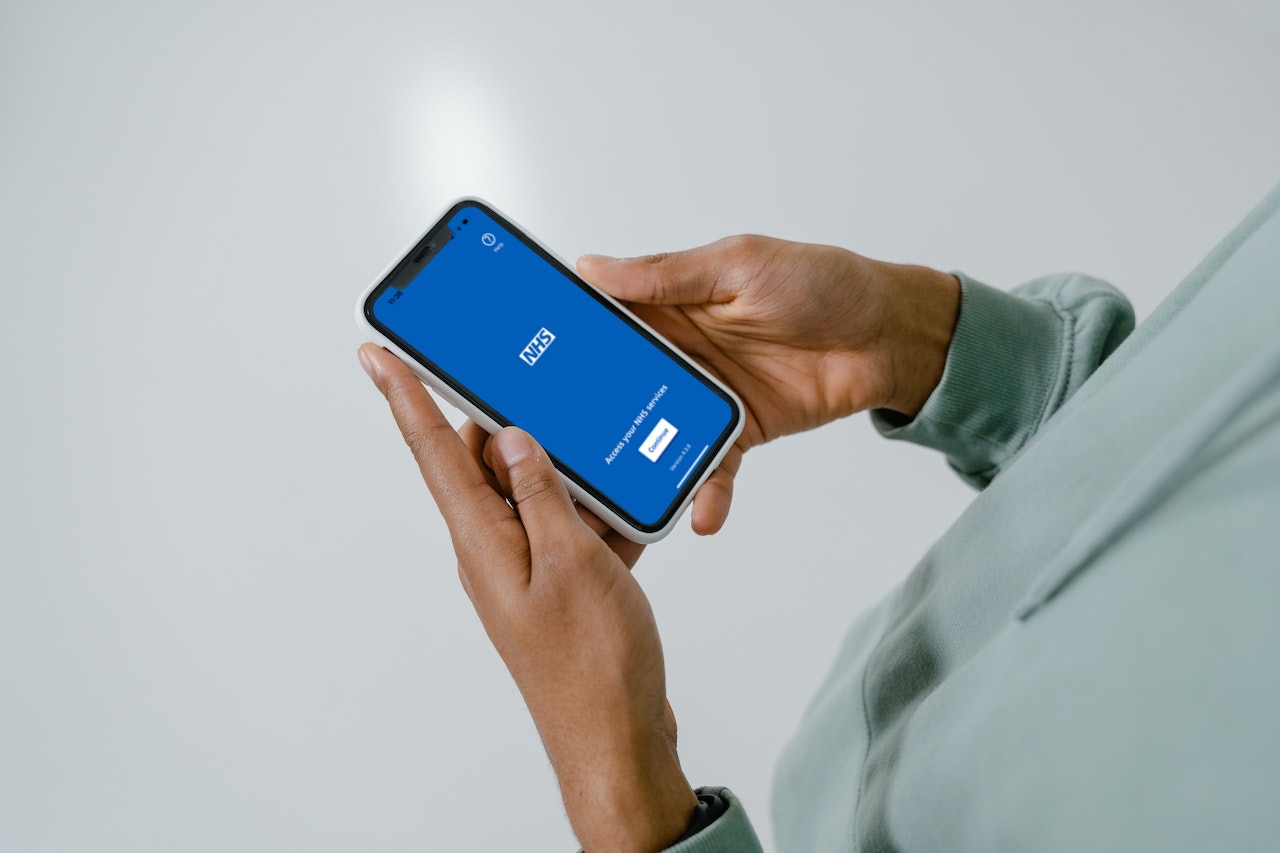
Contact your GP on the NHS App
-
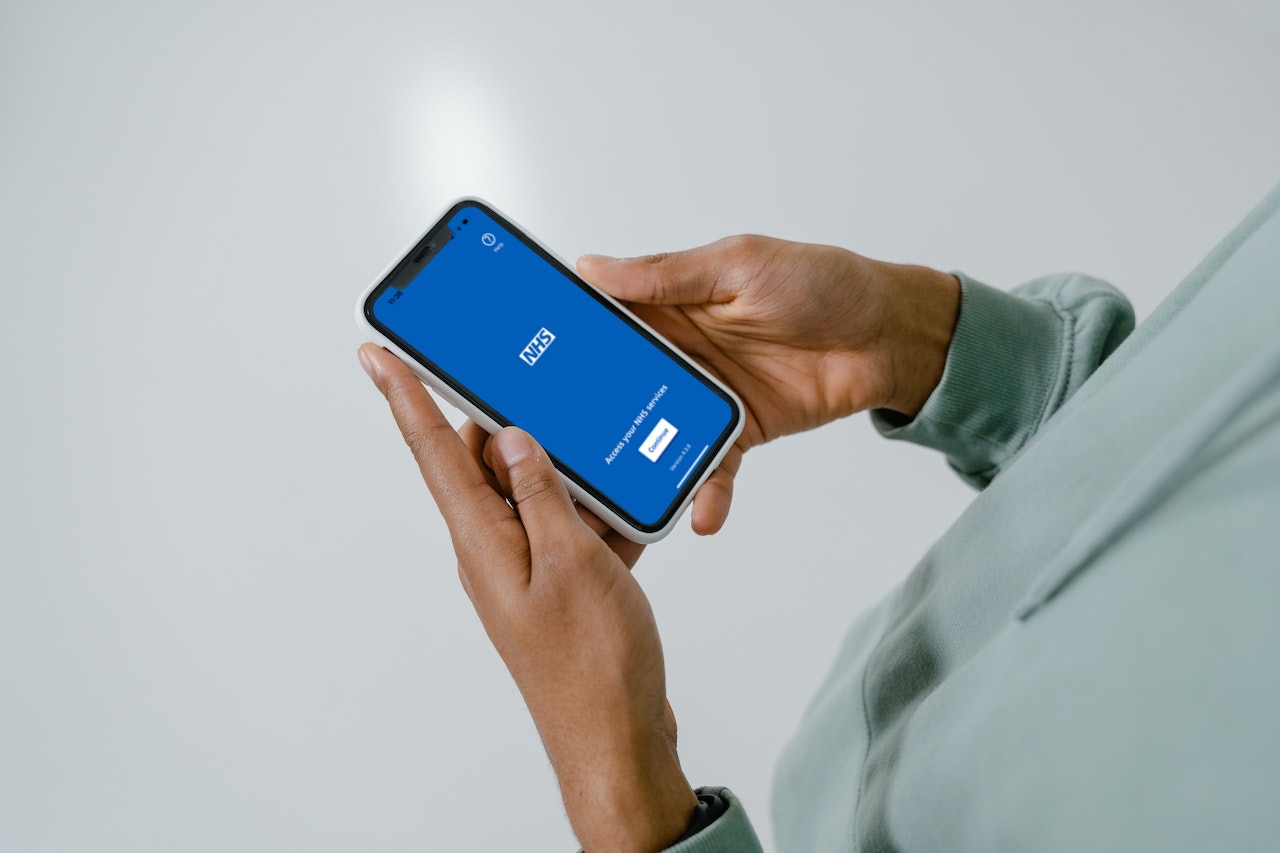
Fit Notes, Documents and Updates in the NHS App
Help and Support
For help getting set up on the NHS App visit: www.nhs.uk/nhs-app-get-started
